Managing Reminders
How to create, edit and update compliance reminders
Managing Reminders
Fleetpin can track of all of your assets compliance reminders, such as Next service, WoF, Rego, RUC, and CoF, to ensure you don't have any vehicles on the road that are non-compliant.

Creating Reminders:
To create a new reminder, click on admin, then assets.

Now Click on the vehicle in the list that you wish to create a new reminder for
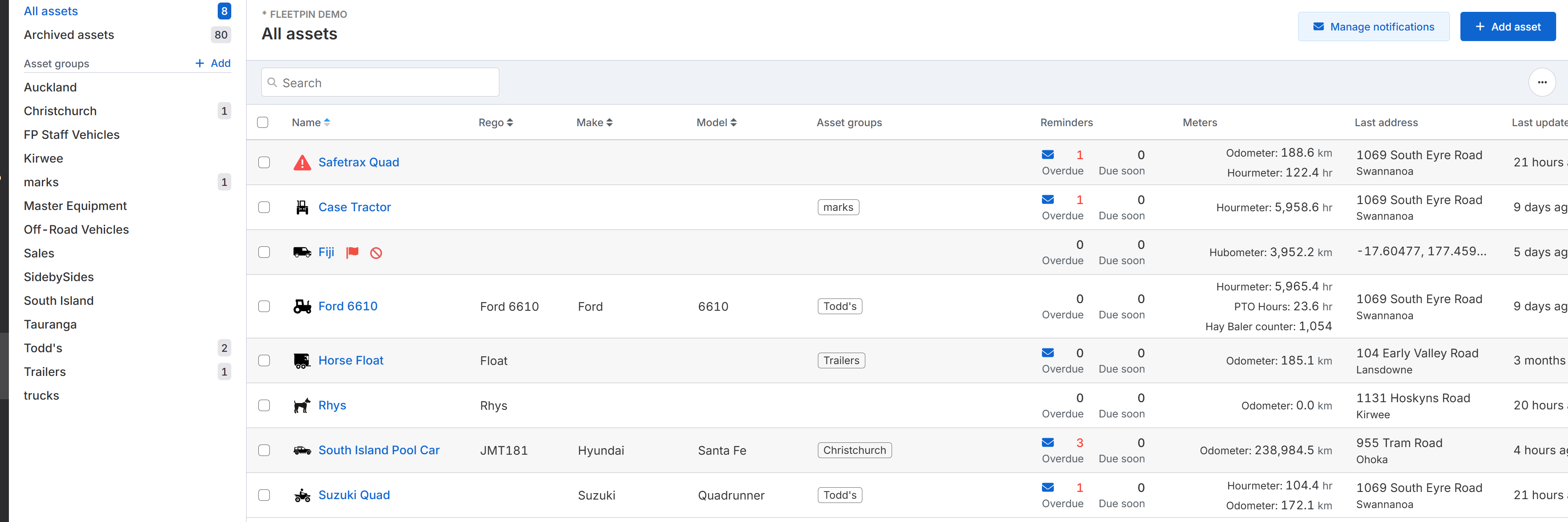
Now click on the reminders tab on the left hand side
.png?width=670&height=378&name=ABCDE%20(1).png)
Now simply click the + Create reminder button and choose which type of reminder you need, whether it be one of the default reminders (WoF, CoF, Registration, RUC, or Next Service), or a Custom reminder (date, distance, hours or count) in order to track any other reminders your asset may need, such as tyre rotation etc.
Note: If a certain reminder (for example: WoF) has already been added, it will appear greyed out and show as active. You will not be able to create another reminder for it.
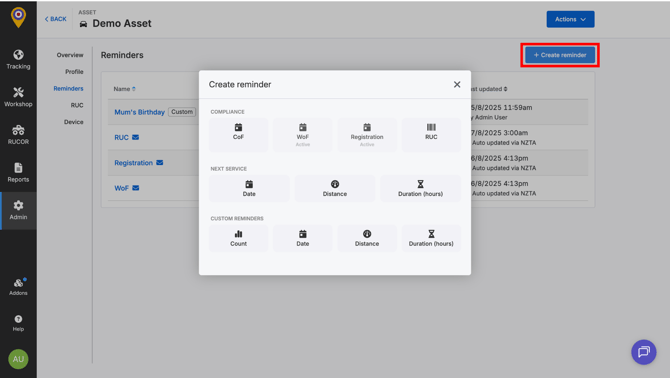
Now just enter when the reminder is due in 'Next due', and how far out you would like this to show as due soon, then hit create
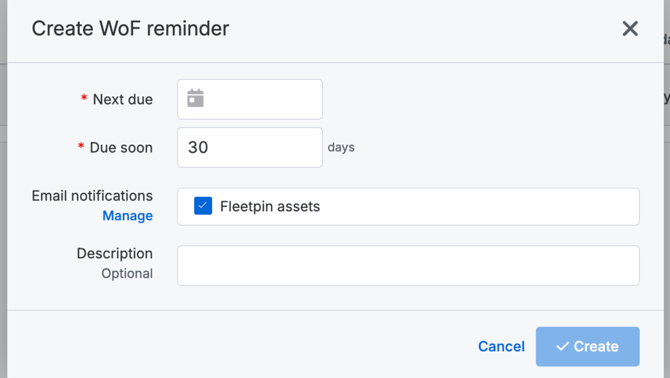
Creating Reminders from the asset overview
An alternative way to create reminders is through the asset overview tab. This can be found on the tracking menu by selecting your chosen asset.
By clicking Create reminder, you can create a new reminder for that asset.
Updating Reminders
When your vehicle has had its service or a new WoF etc. you can update a reminder by simply clicking on the reminder that needs to be updated, enter when it is next due, and hit save.
To do this from the tracking menu, go to the asset overview tab and simply click the reminder you want to update in the reminders section.
-1.png?width=670&height=378&name=ABCDE%20(1)-1.png)
To update the reminder in the admin menu, navigate to assets, select your asset, go to reminders and click on the reminder name you want to update.
-1.png?width=670&height=378&name=ABCDE%20(2)-1.png)
To update the reminder through the Compliance report , click on the name of the reminder you want to update.
%20copy.png?width=670&height=378&name=ABCDE%20(1)%20copy.png)
Road User Charges
To add a RUC licence, in the tracking menu click on the asset you need to update, under the overview tab find reminders and click the RUC reminder.
.png?width=670&height=378&name=ABCDE%20(2).png)
Simply click the + Add RUC licence button and enter in the RUC licence details, or if on mobile - hit scan and use the RUC Scanner to use your camera and scan the licence barcode to automatically enter in the licence details. In the +RUC licence form you can also determine the due soon threshold for your RUC licence (by default it will be 10% of the total distance of the licence).

By entering your RUC licences, Fleetpin will automatically track your vehicles off road activity that you can use to claim rebates from NZTA. For more info on the RUC Off Road Report see this article.
Reminder Notifications
Reminder Notifications send you automated emails to let you know that your reminders are due soon or overdue. For more information on how to set these up, see our Reminder Notifications Help Article.
Compliance Report
The compliance report allows you to easily view the status of your fleets compliance reminders.
To view the compliance report, go to reports then compliance.
Then use the Select assets dropdown to select which assets you wish to report on. You can then use the status dropdown to filter between reminders of any status (just those that are due soon, just those that are overdue or both overdue and due soon, or all).
You can use the types dropdown to view all types of reminders or just a specific type of reminder e.g. just the WoF reminders.
.png?width=670&height=378&name=ABCDE%20(3).png)
If you have any questions or need a hand, please get in touch via the Chat button or email - support@fleetpin.co.nz.
